This tutorial is for you to learn how to block website in Huawei HG521 router. you could watch the video above if incase you have hard time following my instructions. Intention for this tutorial is to teach parents how to configure their routers so that children could not access Illegal sites such as pornographic. gumblng, games, adult sites and more.
Be advice some site dont work on this like yahoo. i dont know why. so to block the site that this router could not block better use different approach like blocking it on the windows systme32 file. In which a complete tutorial can be seen on this site http://ulingcyril.com/how-to-block-website. But as far as Huawei HG521 router could do here are the steps to block the site.
STEPS in blocking a site
1. type start
2. search button type "cmd"
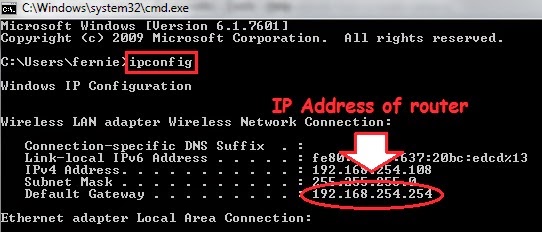 3. On the DOS prompt type "IPCONFIG" then take note on the default gateway thats the ip address of your router be advice we may have different Ip address
3. On the DOS prompt type "IPCONFIG" then take note on the default gateway thats the ip address of your router be advice we may have different Ip address4. open browser and type the Ip Address. you will be ask for username and password. if incase you dont know the username and password try to see on the label of your router. You could also ask the Huawei website. as for Globe Internet service Provider of the Philippines
username = user
password = user
5. once log in click Advanced side bar menu then under that click Security Management then you will see a radio button url Filtering click on it.
6. on the URL of url filtering tab type the website you want to block then select reject status and click submit from there you now have block a certain website.
If by any case you have question pls contact me or comment below.

